Infinity Lists
The most versatile of all list, spreadsheet or database apps available anywhere.
Get Infinity Lists Now!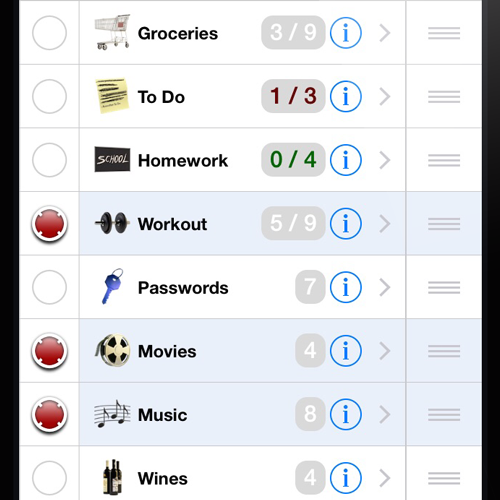
Keep track of anything and everything. Groceries, passwords, movies, workout, etc etc
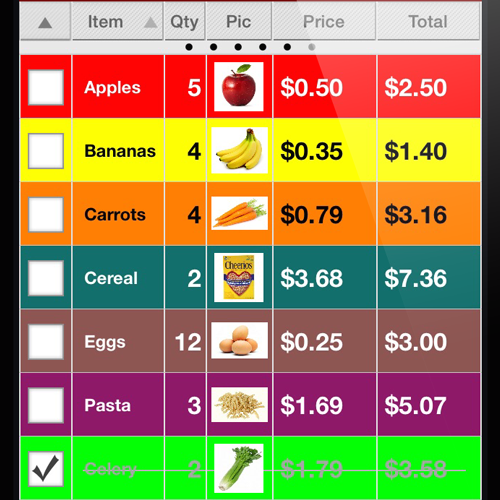
You can customize just about every aspect of your lists, to view them exactly the way you want.
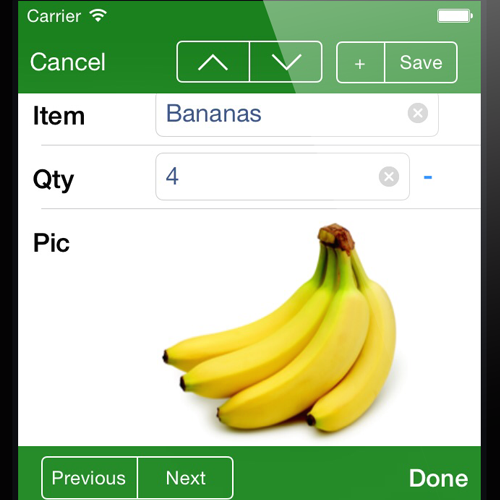
Great to use on-the-go. Setting up a list or entering items is fast and easy.
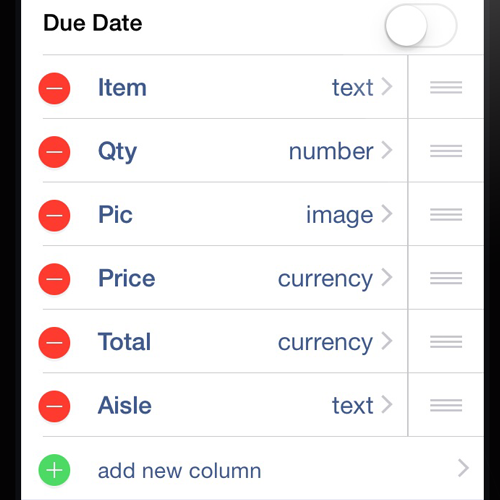
You can choose from many types for each column - text, numbers, dates, images, switches, ratings, etc etc
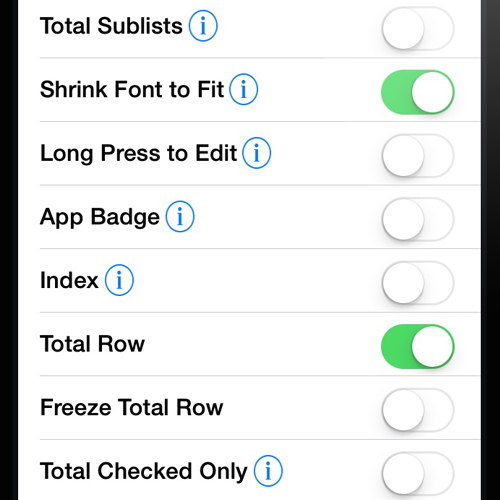
The power is in your hands, where it belongs. If you need a feature, Infinity Lists most likely has it.
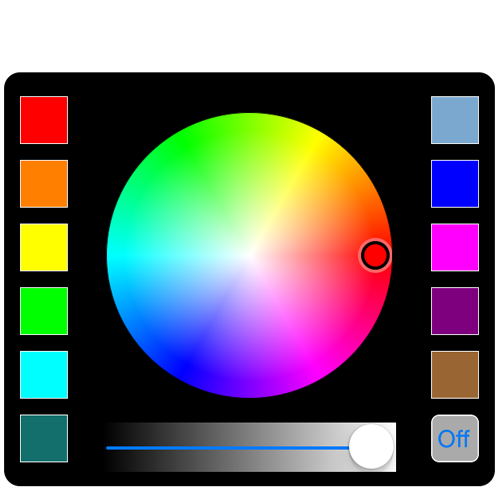
Use the color wheels and swatches to make your items and lists any color you want.
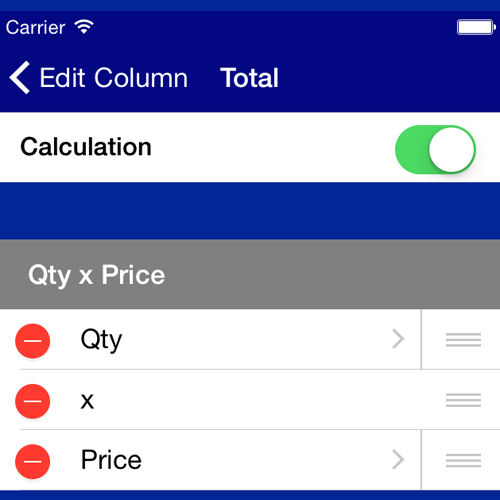
You can create columns that are calculated from other columns.
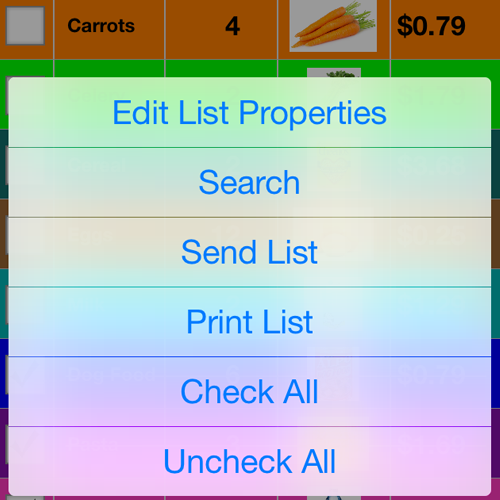
You can print your lists, text them, send them in a formatted email, or export them in csv files.
“We were immersed in the boundless options within each list. Everything in Infinity Lists can be customized to fit your specific needs. Lists can be as simple as this week’s groceries, but the real value of Infinity Lists is in its powerful customization tools. If you’re looking for customization and complete control, put this on your to-do list: buy Infinity Lists from the App Store."
-- Mac|Life (5/5 stars)
Rating: 'Awesome'
"Customization out the wazoo. Very nice interface for such a full-featured app. It works almost precisely the way you expect an iOS app to work, and it’s jam-packed with features that leave it balancing lightly on the line between a powerful list app and a simple database. And yet, with all these complexities, the lists themselves are easy to use, easy to organize, and easy to update."
-- Wired (9/10 stars)
Rating: 'Nearly flawless: buy it now'
"Exactly What a List App Should Be. They’ve brought something new to a genre that is otherwise tired and cluttered with generic developments. Infinity Lists is easily one of, if not the best list app for iPhone and iPad that I’ve ever seen."
-- appPicker 9/14/2014
"It's clearly a very flexible app. It is quick and easy to use, works seamlessly between iPhone and iPad versions, and syncs easily. This is a great tool that will work perfectly for most tasks you might have."
-- c|net
"Your complete List Assistant. We have yet to find anything more complete than Infinity Lists."
-- appsplit
Featured in Apple's New & Noteworthy Apps
Featured in Apple's New and Noteworthy Section
Optimized for iOS 26 Liquid Glass